As we covered hybris installation in detail. There are some common issues which can be faced by you while Hybris 22XX Installation. Let’s discuss those issues.

Please let me know incase if I missed any issues or if you are facing any issues which not covered here.
Table of Contents
Hybris 22XX Backoffice Indexing Not Working
First after server startup once you will move to Backoffice using URL “https://localhost:9002/backoffice“. Now if you will go to products section then you will see some error on header and you will not see any products. Something like below image.
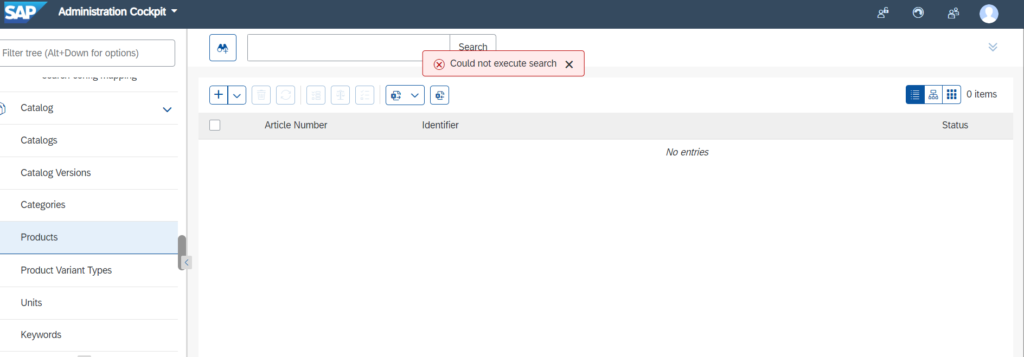
Now to resolve this there are two ways:
First Option:
You can run backoffice indexer manually. Once indexing is done then you will products in product section. you can follow below steps to run that indexer.
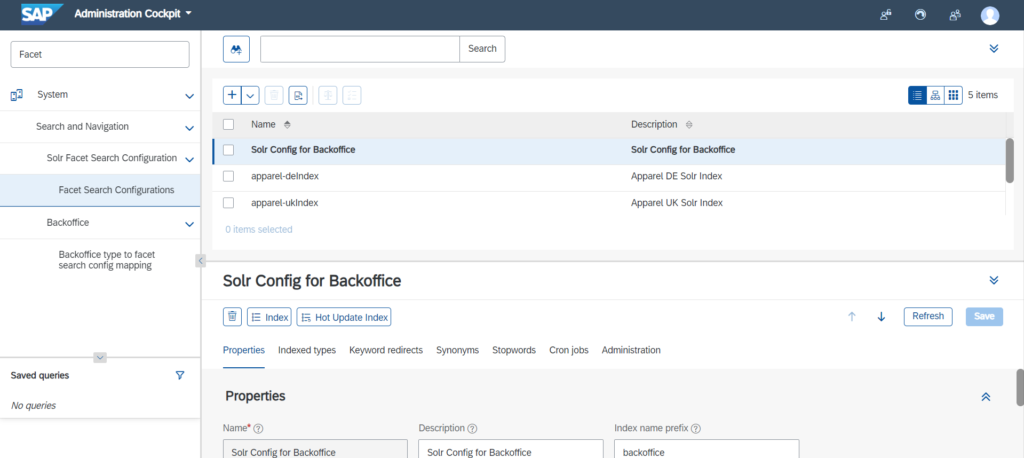
Click on “Index” button.
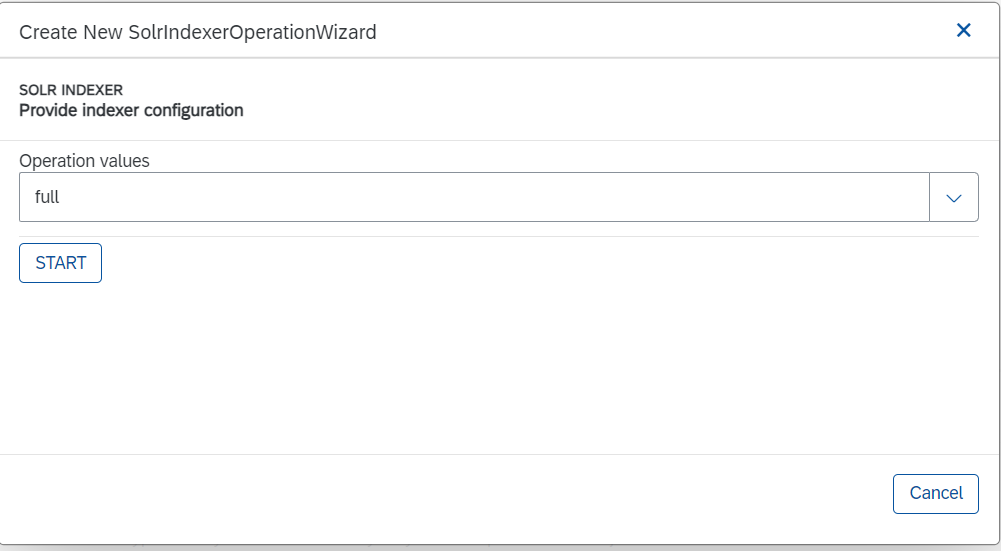
Click on “START”
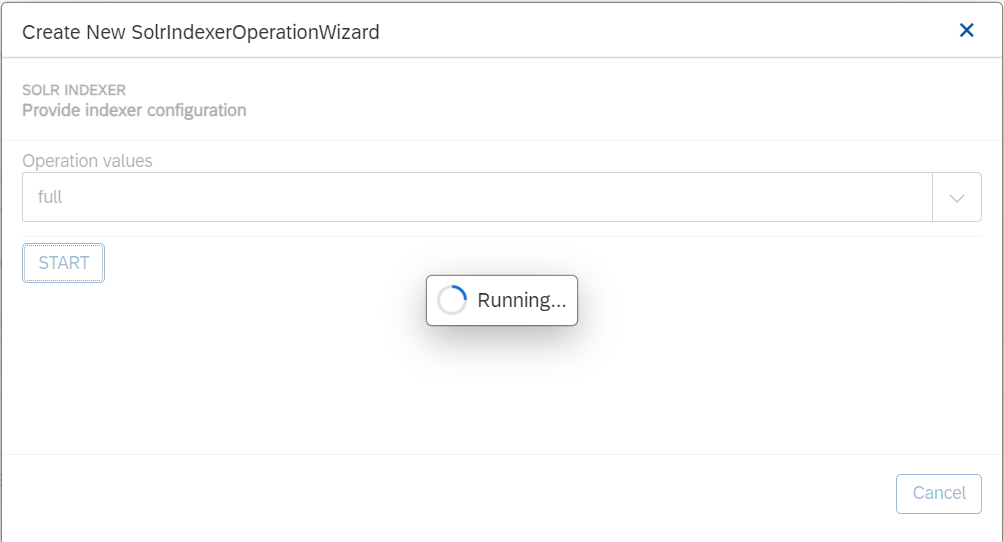
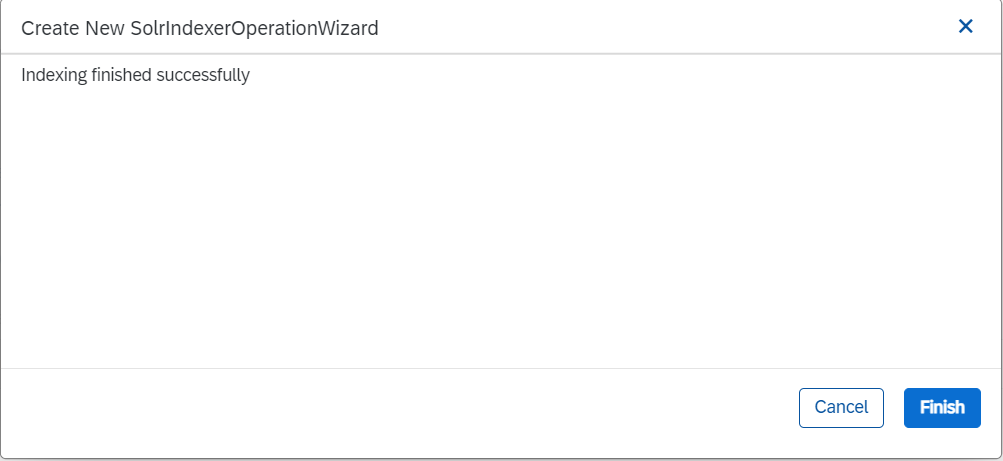
Now move to “Product” Section.
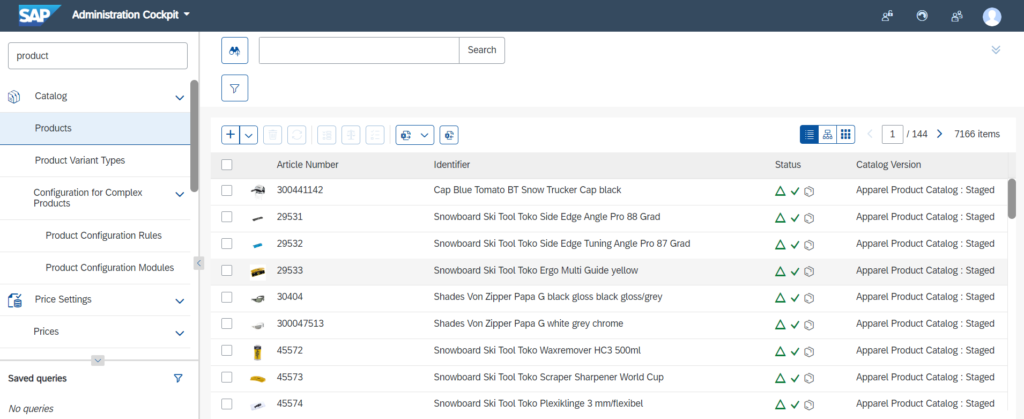
Second Option:
If you want to run backoffice index during initialization process itself then enable this property in your local.properties file.

Make this property as true before initialization. Then it will the indexing during init and startup.
Hybris 22XX Ant Environment Exception:
if you are getting error like
“java.lang.IllegalAccessError: class com.oopsconsultancy.xmltask.jdk15.XPathAnalyser15 (in unnamed module @0xdec3d79) cannot access class com.sun.org.apache.xpath.internal.XPathAPI (in module java.xml) because module java.xml does not export com.sun.org.apache.xpath.internal to unnamed module”
This happens when we don’t use ant from the platform (For Example . ./setantenv.sh if on Linux or setantenv.bat if on windows).
if you have global ant installed, and until 2105 version things were working fine, but starting from 2205, we have to use ant from within hybris’ platform, if not, the exact same error occurs.
Also, make sure your JAVA_HOME is already set to Java 17.
After this you can try Hybris 22XX Installation again.
Second thing you can try by editing setantenv.bat file and added below property value in the last of the existing value. If you are using mac book kindly update the same value in setantenv.sh file.
–add-opens java.xml/com.sun.org.apache.xpath.internal=ALL-UNNAMED